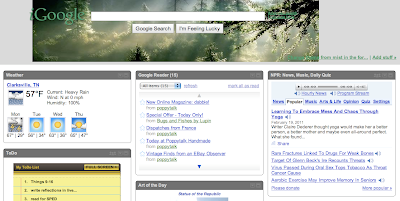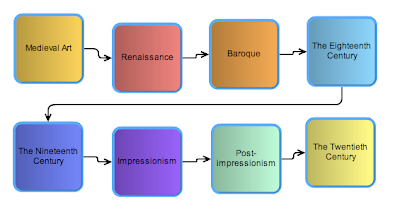I had a lot of fun working through the 23Things. I learned about so many resources and was given the chance to actually work with them. I enjoyed the independence of the project. This helped me to work through it at my own pace and to spend more time on the technology that was personally relevant and interesting. This project gave me something to work on alongside what we covered in class. It was a great change from the traditional structure of coursework, and I wish more classes incorporated this kind of self discovery and report. I also feel that writing about the activities in the blog helped to reinforce them for me.
I especially enjoyed the mind maps and flowcharts, feeds and RSS readers, and photo/video sharing sites (Flickr & Youtube). These are the tools that I will be most likely to use in my classroom to improve instruction. Some of the tools will be fun for my students to use (web based applications, image generators, mashups). Other tools were less pertinent to our classroom (social networking sites, organization tools, binders), but I was still thankful for the opportunity to explore them.
Although this program is over, I will continue to use information and resources that it exposed me to. I was introduced me to several things that will help me stay plugged in to relevant information, updates, and new resources. Blogs are probably my biggest takeaway from this program. I will follow my favorite blogs through my RSS reader and can easily search out new blogs when I want to learn about something different or new. I also plan to maintain a classroom blog that will act as a hub of activity, information, and resources for my students and their parents.
Thursday, March 24, 2011
Wednesday, March 23, 2011
Thing # 23 Creative Commons
The Learning 2.0 23Things for Teachers blog, which we have been working through in our technology class, was adapted from another source and licensed through Creative Commons. CC allows makers to share with users, granting permission for them to work with their material. The amount of leeway granted by a CC license is determined by the maker.
As an educator, I will probably first turn to a CC search to locate material I wish to use for my class. This rules out having to worry about violating Copyright law by only finding material that is licensed through CC. This is just as simple as a Google search, and yields worry-free results.
As an educator, I will probably first turn to a CC search to locate material I wish to use for my class. This rules out having to worry about violating Copyright law by only finding material that is licensed through CC. This is just as simple as a Google search, and yields worry-free results.
Thing # 22 Livebinders
Standard 4.0 Historical and Cultural Relationships
Here is one of the three binders I created using Livebinder. My other two binders are for (5th grade art) Standard 5.0 and Standard 6.0. The binders include tabs for lesson plans, examples, and student work pertaining to each standard. This is an easy way to organize and share web and non-web documents (photos, pdfs, etc.) that may be useful to me while teaching.
I also see my students creating their own binders. When students are surfing the web, they can easily file useful sites into their binders. They can also add other material such as pictures and written assignments. These could be linked back to our class website so that they have access to eachother's finds.
Here is one of the three binders I created using Livebinder. My other two binders are for (5th grade art) Standard 5.0 and Standard 6.0. The binders include tabs for lesson plans, examples, and student work pertaining to each standard. This is an easy way to organize and share web and non-web documents (photos, pdfs, etc.) that may be useful to me while teaching.
I also see my students creating their own binders. When students are surfing the web, they can easily file useful sites into their binders. They can also add other material such as pictures and written assignments. These could be linked back to our class website so that they have access to eachother's finds.
Thing # 21 Animoto
I just created this video slideshow at Animoto. Pretty cool. Videos up to 30 seconds are free. I simply chose a theme (earthy), pictures (from last summer around the garden), and a song (upbeat Iron & Wine) and viola, this video was created for me.
Thing # 20 YouTube
I decided to share this video of a potter throwing a pitcher. This is what I studied in undergraduate school.
Youtube is a very useful site. You can find videos on just about anything. As an art teacher, tutorials, like the one above, may come in handy in my classroom. If I am not an expert in a particular area, there is sure to be someone out there who is.
Also, the videos are super easy to embed into your site. This would come in handy for somebody who is maintaining a school-related website (particularly a library's web site).
Thing # 19 More Social Networking Sites
I sort of cheated with the badge above. I did not know how to embed the it to my blog so instead I took a screenshot, uploaded it here, and linked it back to the appropriate page. There is more than one solution to any given problem, right?
So Teacherpop is a social networking site (hosted by Ning) for current and future educators. Although the site is neat in grouping together like-minded people (teachers), I do not see myself using it very much. There is just so much else out there that I feel will be more helpful to me. I will more likely turn to blogs and favorite websites for ideas and information when it comes to my classroom.
In exploring other social networking sites, I found WhatsOnMyBookshelf. If you like to read, you know that your bookshelves can fill up fast. This site allows users to list their books for trade. Books are valued on a points system based on current sale prices. Once a barter has been made, users just have to cover shipping costs.
Thing # 18 Social Networking
41.6% if the U.S. population has a Facebook account. Talk about getting connected. You can find just about anybody on Facebook, from grade school friends, extended family, to your college professors. Check mine out. If you don't happen to already be my "friend" you actually won't be able to learn very much about me (you'll see a photo of me, a brief lists of my interests, and my list of friends). That is because I have chosen to keep my page private. One of the great aspects of social networking sites like Facebook is your ability to modify privacy settings. My site can only be accessed by people who I have manually added to my friends list. This way I know exactly who is able to view my content and activit.
As a future teacher, I feel that social networking sites like Facebook should be kept separate from my professional life. I do no see a particularly pertinent use for them in the classroom. I think these sites should be reserved for personal social use. This is where privacy controls come into play. It is a good idea for teachers to make their pages private so that students (and even colleagues) are not keeping tags on their social activity via the web. Countless testimony tells how this can lead to entanglements in the workplace. Teachers are professionals, and this entails maintaining a professional demeanor on the web. The rule of thumb is if you don't want something posted on a billboard around town, don't post it to your Facebook. Maintaining a private page automatically ensures this rule of thumb, making Facebook a fun and safe way for people (even teachers) to stay socially connected.
As a future teacher, I feel that social networking sites like Facebook should be kept separate from my professional life. I do no see a particularly pertinent use for them in the classroom. I think these sites should be reserved for personal social use. This is where privacy controls come into play. It is a good idea for teachers to make their pages private so that students (and even colleagues) are not keeping tags on their social activity via the web. Countless testimony tells how this can lead to entanglements in the workplace. Teachers are professionals, and this entails maintaining a professional demeanor on the web. The rule of thumb is if you don't want something posted on a billboard around town, don't post it to your Facebook. Maintaining a private page automatically ensures this rule of thumb, making Facebook a fun and safe way for people (even teachers) to stay socially connected.
Thing # 17 Social Bookmarking
Did you know there are over 15 billion websites? That number does not have to be overwhelming. With social bookmarking, you can easily save and organize webpages. Instead of bookmarking sites to your computer (the old-fashioned way), you can bookmark them through a website like Delicious. Your favorite site can then be accessed from any computer, and also viewed by your friends or colleagues.
The sharing aspect of social bookmarking sites like Delicious is what makes them so neat. People with like interests can access your sites, and vice versa. In essence, you are collaboratively exploring and compiling resources from the net with your peers. This would be an especially great tools for teachers, who can network with other teachers in their school or even like-minded teachers around the world.
Tags are another great advantage to Delicious. By tagging your sites (by whatever reference helps you), you are organizing them for future use, when they become numerous. This will make them easier for you to find.
The sharing aspect of social bookmarking sites like Delicious is what makes them so neat. People with like interests can access your sites, and vice versa. In essence, you are collaboratively exploring and compiling resources from the net with your peers. This would be an especially great tools for teachers, who can network with other teachers in their school or even like-minded teachers around the world.
Tags are another great advantage to Delicious. By tagging your sites (by whatever reference helps you), you are organizing them for future use, when they become numerous. This will make them easier for you to find.
Monday, February 28, 2011
Thing # 16 Get Organized With Web 2.0 Tools
I have always been very organized, and I believe this has helped me both personally and academically. My hub of organization is the journal/planner that is always with me. In this I keep track of assignment due dates, test dates, events, appointments etc. I use this to visualize my upcoming weeks and what they involve. I am also huge on to do lists, sticky notes, etc. Hence, my organizational strategy is a hodgepodge of planner/notes/tags/lists/etc. This works for me because I am very tactile. Using online tools is another route. Everything that I do using a bound planner/post-its/endless sheets of paper can also be done on my computer. Examples are personalized home pages, virtual calenders, and to do lists.
To try these tools out, I first created a personalized home page using iGoogle:
My page includes local weather, a to do list, a link to my Google Reader, an NPR news feed, and other fun gadgets like Art of the Day, Artist of the Day, How to of the Day, Recipe of the Day, etc. This is a great home site that offers quick and easy access to the things that I check regularly on the internet. It is now my homepage and the starting point to my web sessions.
I also created an online calender. I chose Google Calender because it was free and I already had a Google account. This was simple and had a clean easy to read layout. It could be viewed by the day, week, or month. This calender could also be shared with other users, a useful tool if you require your schedule to be synced with someone else's. While this is a great tool, I will always prefer my moleskin planner.
Next I made a virtual to do list on Remember the Milk:
Also easy to use, this would be a good tool for those who wish to go paperless and keep everything digital. For some, this is a good tool because it can be accessed anywhere (with internet). For me, I prefer keeping tactile lists. These are more convenient to me because I do not have to get on the computer to view/update them. I prefer the action of physically crossing something off my list.
While all of these tools are useful, just how useful they can be to you depends on your preference. iGoogle works for me because it is something I would be accessing anyway (your homepage is the first thing you see when you log onto the internet). Online calenders and to do lists are less helpful to me because I prefer to keep them on paper. As a teacher, I might be more prone to use a digital calender if I need to sync my calender to someone else's. However, I do not see myself ever really using digital to do lists.
Thing # 15 Wikis
Wikis can be used to share and edit information. A great example was found in the Wikis in Plain English video where a group of friends who are planning a camping trip start a collaborative wiki page in lieu of planning through email. The campers were able to edit the content of the page to update a list of supplies that was needed and even add links to other pages concerning the trip (in this case, adding a link to suggestive locations).
Wikipedia is the most popular example of a wiki: this is a giant encyclopedia that is constantly updated. Educators can also make their own wikis to share information (ranging from how to to best practices wikis).
After exploring wikis, we were asked to edit content on the 23 Things Sandbox Wiki (the sandbox is usually the play area of the wiki). I found this wiki to be extremely cluttered and confusing. There were overwhelming amounts of unorganized information on the page. I was not able to edit the content (it was currently being used and locked). Trying to orient myself on the site, I saw a sidebar under "Recent Activity" that showed a "New Page 2011" had just been created. This new page was a breath of fresh air (completely blank) and I decided it would be the appropriate place to add my content. I pulled some stuff from my blog about flowcharts and mind maps and created a section titled "Uses for Flowcharts and Mind Maps in the Art Classroom."
I understand that this particular wiki was a bit cluttered and unorganized simply because it was created as a learning tool for us to explore editing content. In looking at other wikis, like "Library Success: a best practices wiki," I see that they can be very useful for accessing information that is constantly up to date and added to. Having a classroom wiki is another good idea. This could include a calender, note, projects, discussion, that could be accessed and added to by students.
Thing # 14 Flowcharts and Mind Maps
I have to begin by saying that I love flowcharts and mind maps and I was so excited to find these tools for creating them online. First I created a flowchart at Gliffy.com. This was very simple with easy to use to shapes and connectors, colors and fonts. When I was done creating my flowchart, I was given the chance to to publish it on my blog or open it up for collaboration. I chose to publish it to my blog but then realized I would have to sign up for a 30 day trial. I would prefer to save my free trial for a later date when I will get more use out of the sight, but I did want you guys to see my creation. I cheated a bit and took a screenshot of my flowchart:
I also worked on a mind map at Bubbl.us Here is a screenshot of my creation:
I made this simple chart to map out the transitions in Western art history. I could greatly enhance this chart by adding pictures and examples of the work from each era. I could also further divide up the topics (for example, "The Twentieth Century" could be divided into Fauvism, Cubism, Futurism, etc.). This is a great starting point for my students who will need to understand these transitions.
I also worked on a mind map at Bubbl.us Here is a screenshot of my creation:
This map will be useful to students who are studying art history and learning to understand different artworks. The chart maps out different questions that they should think about when encountering an artwork. The site was fairly easy to navigate and I had a lot of fun creating this map. Both flowcharts and mind maps will be great resources that I can use to visually lay out information. These will really help students understand the continuity and transitions between topics and ideas. Students would also benefit from creating their own flowchart or mind map. This would be a great way for them to map out concepts for themselves. It would also let me know that they understand transition and relevance between successive topics.
Thing # 13 Web Based Applications
This morning I explored Zoho Writer. I was very excited that that this site offers a free word processor (Microsoft Office is expensive!). I also found it ingenious that the tool allows you both share a project without having to email it and to work collaboratively on it online. I played around on Zoho and created a sample document and then tried to upload it to my blog. This is where I ran into problems. I clicked on "Share" - "Post to Blog" and then typed in my username and password and hit "Get my blogs." Zoho told me that I "need to be in https mode to use this feature." I have no idea what that means, so I searched around the site to find an answer. I went under "Help" - "FAQ" - "How do I post a Blog from Zoho Writer?" This did not give me an answer to my "https problem" but rather told me how to post to my blog once my account had been smoothly pulled up. Oh well, I am sure that upon deeper investigation I could tackle this problem. But for now, I have already invested my $100+ into the Microsoft Office Suite and will continue to use it (without having to put very much time and energy into learning a new system).
Next I explored Google Docs and jumped at the chance to explore their drawing tool.
This is a drawing that I created on top of an uploaded photo that I had on my computer of cows at my aunt's farm. This would be suitable for younger students who are learning addition. My drawing can be found at https://docs.google.com/drawings/pub?id=1nMaL5pXdUWPV6FTn3ZOHyL4RHT8c3vsCapqHVFvEeHg&w=960&h=720
As far as other applications offered on Google Docs (word processor, spreadsheets, and presentations), they are pretty similar to those on Zoho. These tools would be great for students who are working together on a project outside of class time. They could email projects back and forth with their additions/edits without having to physically meet up and view the same computer screen. I could definitely see my students playing around with a collaborative drawing or creating a slide based presentation together.
Next I explored Google Docs and jumped at the chance to explore their drawing tool.
This is a drawing that I created on top of an uploaded photo that I had on my computer of cows at my aunt's farm. This would be suitable for younger students who are learning addition. My drawing can be found at https://docs.google.com/drawings/pub?id=1nMaL5pXdUWPV6FTn3ZOHyL4RHT8c3vsCapqHVFvEeHg&w=960&h=720
As far as other applications offered on Google Docs (word processor, spreadsheets, and presentations), they are pretty similar to those on Zoho. These tools would be great for students who are working together on a project outside of class time. They could email projects back and forth with their additions/edits without having to physically meet up and view the same computer screen. I could definitely see my students playing around with a collaborative drawing or creating a slide based presentation together.
Sunday, February 27, 2011
Thing # 12 Google Does It All
Google offers a lot more than a search engine. My interest was sparked when I learned about Google Alerts. This tool e-mails alerts pertaining to your chosen topic when it is referenced in the new or on the web. For example, I have been interested in current (or should I say ongoing) discussion of NPR funding cuts. I typed this "npr funding cut" into the search engine and was told that my query was registered and I would begin receiving e-mails. Sure enough, minutes later a concise message was sent to my inbox outlining current news on the topic. These messages will be sent daily or less often, depending on how much news pops up on the topic. What a great way to keep up to date with individual issues! I could see a busy teacher using this to keep up to date with personal or professional interests.
I had a lot of fun with iGoogle, which gives you a customizable home page. In essence, this is like setting your home page to Google (remember my last post where I mentioned that I Google everything?) and then glorifying it with links, news feeds, and gadgets. My home page now features a to do list, a calender, a link to my Google Reader, an NPR news feed, local weather updates, and many other fun gadgets that show an artwork of the day, and artist a day, a word of the day, recipe of the day, how to of the day, etc. etc. There are so many gadgets offered with this tool that I am sure everybody will be able to find (probably too many) fun and useful things to include on their homepage. You can also customize the look of your page to incorporate various colors and background images. iGoogle is another great tool for the busy, tech savvy teacher who wishes to keep up with various modes of information. It is a great starting point to your day: catch up on your choice of news, check your birthday updater to make sure you are not forgetting anyone's special day, and then check out the how to of the day wiki. What a fun, convenient, and resourceful tool!
I could see myself using iGoogle to create a homepage for our class computer(s). On top of featuring the handy Google search engine, our home page would include useful links, relevant news feeds, and fun gadgets (such as the Artwork of the day, or even the cute little penguins that you can employ to waddle around your page).
Thing # 11 Finding Good Feeds
Because I typically Google search everything that I wish to find out about, I began looking for feeds via Google Blog Search. I entered "art education" in the search engine which yielded lots of great articles. At Huffington Post I read about a Principal Dancer in NYC's Ballet and her take on the importance of arts education. (http://www.huffingtonpost.com/ashley-bouder/arts-education-preservati_b_826311.html) I also learned about a national exhibition sponsored by VSA, the Organization for Arts and Disabilities out of California. This article was about a little girl who was selected to participate from California. (http://www.prlog.org/11335479-stardust-arts-student-is-selected-to-represent-california-in-vsa-nationals.html)
While these (and several others) were great articles, they did not seem to be part of a continuum that could be subscribed to in an RSS reader. I searched the entire post along with entering back into the greater website to find a way to subscribe to them as a feed. These two examples seem to have come from a larger hodgepodge that would be presented to me upon searching for "art education" rather than picking out blogs exclusive to the topic. For example, the first article from Huffington Post (which contains articles on a plethora of subjects) was probably chosen for me out of the masses because of its relevance to my search. I would not, however, wish to subscribe to the Huffington Post because it would simply send me too many (unrelated) articles. I began to get frustrated that I would not find any good feed to subscribe to concerning art education.
Then I stumbled upon The Carrot Revolution: an art education weblog and a resource page for art educators, art students, and artists in the digital age. (http://carrotrevolution.blogspot.com/2011/02/comic-artists-do-perspective-better.html) The first post that popped up pertained to a refreshing new book that is out on teaching perspective. An earlier post introduced me to the Google Art Project (http://www.googleartproject.com/) where you can take a virtual walk through several art galleries and even zoom in really close on some of the paintings. As a future art teacher, the Carrot Blog is a great feed to subscribe to. The feed will deliver lots of valuable information right to my RSS reader.
While these (and several others) were great articles, they did not seem to be part of a continuum that could be subscribed to in an RSS reader. I searched the entire post along with entering back into the greater website to find a way to subscribe to them as a feed. These two examples seem to have come from a larger hodgepodge that would be presented to me upon searching for "art education" rather than picking out blogs exclusive to the topic. For example, the first article from Huffington Post (which contains articles on a plethora of subjects) was probably chosen for me out of the masses because of its relevance to my search. I would not, however, wish to subscribe to the Huffington Post because it would simply send me too many (unrelated) articles. I began to get frustrated that I would not find any good feed to subscribe to concerning art education.
Then I stumbled upon The Carrot Revolution: an art education weblog and a resource page for art educators, art students, and artists in the digital age. (http://carrotrevolution.blogspot.com/2011/02/comic-artists-do-perspective-better.html) The first post that popped up pertained to a refreshing new book that is out on teaching perspective. An earlier post introduced me to the Google Art Project (http://www.googleartproject.com/) where you can take a virtual walk through several art galleries and even zoom in really close on some of the paintings. As a future art teacher, the Carrot Blog is a great feed to subscribe to. The feed will deliver lots of valuable information right to my RSS reader.
Saturday, February 26, 2011
Thing # 10 RSS Readers
I actually signed up for an RSS reader when we were exploring blogs in the first part of the project. At the time I added a few blogs that I was interested in following. Since then, I have accessed my reader nearly every day. It is an easy, compact, fast way to keep up with everything. I will definitely always use this tool for following blogs that pertain to both my personal and professional life. This technology is suitable for anybody who wishes to follow an RSS feed, teacher or otherwise. It is great for somebody with a busy schedule who does not have time to click on and off of various websites. Plus it ensures that you never miss anything. You can access your reader and view the new posts at your own convenience. It is a treat to log into a full reader that is teeming with new information : ) I would definitely recommend setting one up.
Thing # 9 Image Generators
Today I explored online image generators. First I took this photo of a painting I made in undergrad:
and generated it at http://www.imagechef.com/ic/make.jsp?tid=Frame+with+Woman
to hang it at this gallery:
I think students would be excited and proud to see their work displayed in a frame like this! Many free and easy generators are available online to put your photos (or student's artwork) in frames.
Here is another idea to motivate a student, generated at http://www.imagechef.com/ic/make.jsp?tid=Newspaper+Headline
And one more, made at http://www.imagechef.com/ic/make.jsp?tid=Freeway+Sign+Green
These are all fun ideas to motivate and reward students!
Wednesday, February 2, 2011
Thing # 8 Flickr Mashups
I had some fun with Flickr mashups!
First I used the "Hockneyizer" at http://bighugelabs.com/hockney.php
to create a photo collage like those of artist David Hockney. http://www.hockneypictures.com/photos/photos_polaroids.php
I was able to upload a photo from my computer or from my flickr account. I chose from some photos that I recently added to my flickr account of plants growing on my windowsill. The application let me chose the style of the photos (polaroid frames or no frames), the background color, and the number of polaroids. I was very impressed with the result!
Next I made a Pop Art Poster at http://bighugelabs.com/popart.php
in the style of artist Andy Warhol.
http://www.warhol.org/andy_work.aspx?id=685
This time I uploaded a photo from my computer. My options with this site were limited to whether I wanted to the poster to include 1, 4 or 9 frames. I chose 9 frames and the site converted my photo into and exemplary piece of pop art!
I think the kids in my class would have a lot of fun with these sites. The two that I chose were excellent tools to easily mimic well-known artists. They would be very welcome in lesson plans covering the artist and/or his or her style. The sites are simple to use and allow users to choose from personal photos or ones found on the web. The finished products are easy to download and save. Thus they can be shared via the web or printed out for the students.
First I used the "Hockneyizer" at http://bighugelabs.com/hockney.php
to create a photo collage like those of artist David Hockney. http://www.hockneypictures.com/photos/photos_polaroids.php
I was able to upload a photo from my computer or from my flickr account. I chose from some photos that I recently added to my flickr account of plants growing on my windowsill. The application let me chose the style of the photos (polaroid frames or no frames), the background color, and the number of polaroids. I was very impressed with the result!
 |
Next I made a Pop Art Poster at http://bighugelabs.com/popart.php
in the style of artist Andy Warhol.
http://www.warhol.org/andy_work.aspx?id=685
This time I uploaded a photo from my computer. My options with this site were limited to whether I wanted to the poster to include 1, 4 or 9 frames. I chose 9 frames and the site converted my photo into and exemplary piece of pop art!
I think the kids in my class would have a lot of fun with these sites. The two that I chose were excellent tools to easily mimic well-known artists. They would be very welcome in lesson plans covering the artist and/or his or her style. The sites are simple to use and allow users to choose from personal photos or ones found on the web. The finished products are easy to download and save. Thus they can be shared via the web or printed out for the students.
Thing # 7 Explore Flickr
| Here is a photo that I took of snap peas and basil growing on our windowsill! |
I uploaded this photo to my new flickr account at http://www.flickr.com/photos/59071010@N06/
The account was pretty easy to create-- the process involved following a few easy steps. Afterwards I had no trouble uploading my photos. I had to choose names, descriptions and tags for everything. These descriptors will really keep things organized if I start to fill up my account with photos. I did have a little trouble finding the html code for my picture in order to include it in my blog. I ended up using the photo uploading tool on blogger, which was much easier. I am sure that with a little more exploration I could have figured out how to find the code... but either way I solved the problem and now have a wonderful picture on my post!
Flickr is a great site for hosting photos. I see myself using it in my classroom to either host photos for blogs or simply to organize and share pictures of the classroom. I would love to have a group specifically for my classroom where we could share photos of the the projects we are working on, both in progress and finished. This would be a great tool to both catalogue and present student work.
Flickr is the first experience I have had with a web hosting site. I think it is a great tool and will prove to be very useful in my classroom. I am fine with the photos existing in a public place. I need them to be public in order to use the site for sharing photos of my classroom with parents and the community.
Thing # 6 Discovering Web 2.0 Tools
I selected Yelp.com from the list of Web 2.0 Awards nominees.
I explored http://www.yelp.com --
The website was somewhat interesting but not 100% useful. My searches sometimes resulted in out of date information (a search for "Thai food" near "Clarksville" came back with two restaurants-- one of which has been closed for several months).
The site was more useful when accessed from another point of view. Instead of keying in your own search for types of food/shops, you can search for reviews under a "Find Reviews" tab. The reviews are grouped into several categories: restaurants, shopping, nightlife, beauty and spas, active life and coffee & tea. Under these headings are "top 10" listings of reviews, obviously for more popular spots. These reviews were more frequented and came up with better information, along with photos posted by users. So, if you want to find a good restaurant in your area, you may want to use this feature instead of simply typing in your craving into the search engine. (It is also kind of fun to see what people have to say about restaurants that you either frequent or make a point not to).
All in all, the site for Clarksville did not have very many useful reviews. Maybe in a larger city the site would be more helpful? Nashville's listings were a little more impressive.
I do not see a very practical application for this site in a library or school. There were a few reviews listed under "Arts & Entertainment" that may be relevant for teachers looking for field trip ideas. For example, The Customs House Museum and Cultural Center in Clarksville was listed with 2 positive reviews. A teacher may or may not find these reviews helpful.
I explored http://www.yelp.com --
"the fun and easy way to find and talk about great (and not so great) local businesses"The search engine on this site lets you type in what you are looking for (i.e. mexican food or used books) and your location. I typed in "Mexican food" near "Clarksville" and received 8 results. I chose a restaurant (Casa Blanca) to see what they had to say. The listing showed the restaurant's location (along with a pretty handy Google map), phone number, and price range. The listing also gave a slew of other information such as "attire," "good for kids," "takes reservations," "delivery," "take out,""outdoor seating,"etc. Along with this somewhat arbitrary information (there is link at the bottom where you can edit this information-- to be reviewed by Yelp headquarters) were a few reviews written by Yelp users. The reviews give a 1-5 star review along with comments.
The website was somewhat interesting but not 100% useful. My searches sometimes resulted in out of date information (a search for "Thai food" near "Clarksville" came back with two restaurants-- one of which has been closed for several months).
The site was more useful when accessed from another point of view. Instead of keying in your own search for types of food/shops, you can search for reviews under a "Find Reviews" tab. The reviews are grouped into several categories: restaurants, shopping, nightlife, beauty and spas, active life and coffee & tea. Under these headings are "top 10" listings of reviews, obviously for more popular spots. These reviews were more frequented and came up with better information, along with photos posted by users. So, if you want to find a good restaurant in your area, you may want to use this feature instead of simply typing in your craving into the search engine. (It is also kind of fun to see what people have to say about restaurants that you either frequent or make a point not to).
All in all, the site for Clarksville did not have very many useful reviews. Maybe in a larger city the site would be more helpful? Nashville's listings were a little more impressive.
I do not see a very practical application for this site in a library or school. There were a few reviews listed under "Arts & Entertainment" that may be relevant for teachers looking for field trip ideas. For example, The Customs House Museum and Cultural Center in Clarksville was listed with 2 positive reviews. A teacher may or may not find these reviews helpful.
Thing # 5 Web 2.0 and School 2.0
Web 2.0 to me is all of the technology that I access daily for educational, recreational, social and personal use. Web 2.0 also includes the millions of other users who are using the same tools (and many more) to access, utilize and add to the Web.
When I enter the classroom, Web 2.0 will include my students. I was surprised to learn at http://www.techlearning.com/article/7232 that a 2007 national survey reported 55% of young online Americans (between the ages of 12 and 17) as using social networking sites. I remember being 12 and using dial up internet on my family's desktop computer to chat with my friends-- it was an exciting and novel way to communicate. Now, a decade later, I can use text messaging, e-mail or twitter to instantly connect with friends via my cell phone, MacBook, or iPad. Imagine what will be available to us in another decade!
Technology is running rampant, and it will increasingly become more widespread. With the presence of technology in our everyday lives, it is no surprise that we should find it in our schools.
School 2.0 to me is the mass of technology that can be used to the advantage of educators, students, parents, and administrators. School 2.0 recognizes that learning does not just take place in the classroom: learning can also be infused throughout the home and community. E-mail and class blogs are two great examples of this. Teachers have the option to contact parents individually through e-mail or communally by inviting them to participate in a classroom blog. Web 2.0 tools can also be used in numerous other ways in the educational setting: forums, tutorials, webquests, networking sites, etc. are all valuable assets to the teacher as both an educator and a developing professional. School 2.0 may very well be vital to inclusion in schools of the future.
When I enter the classroom, Web 2.0 will include my students. I was surprised to learn at http://www.techlearning.com/article/7232 that a 2007 national survey reported 55% of young online Americans (between the ages of 12 and 17) as using social networking sites. I remember being 12 and using dial up internet on my family's desktop computer to chat with my friends-- it was an exciting and novel way to communicate. Now, a decade later, I can use text messaging, e-mail or twitter to instantly connect with friends via my cell phone, MacBook, or iPad. Imagine what will be available to us in another decade!
Technology is running rampant, and it will increasingly become more widespread. With the presence of technology in our everyday lives, it is no surprise that we should find it in our schools.
School 2.0 to me is the mass of technology that can be used to the advantage of educators, students, parents, and administrators. School 2.0 recognizes that learning does not just take place in the classroom: learning can also be infused throughout the home and community. E-mail and class blogs are two great examples of this. Teachers have the option to contact parents individually through e-mail or communally by inviting them to participate in a classroom blog. Web 2.0 tools can also be used in numerous other ways in the educational setting: forums, tutorials, webquests, networking sites, etc. are all valuable assets to the teacher as both an educator and a developing professional. School 2.0 may very well be vital to inclusion in schools of the future.
Thursday, January 27, 2011
Thing # 4 Why Commenting is Important
Posting in your own blog as well as interacting and commenting on other people's blogs shows that you are really engaged in a topic. Commenting (agreeing with, politely disagreeing with, or adding your unique perspective and knowledge) on a subject will spark a conversation that can make the blog a place of dialogue and interaction amongst people who are interested in the same things. Commenting creates a sense of community for otherwise isolated bloggers. The blogger will not feel that they are wasting time and energy blogging into cyberspace if they see that people are interested in what they have to say. Interaction and feedback is universally appreciated, both in the real world and on the web.
While exploring comment etiquette, I found an interesting discussion:
Today I spent some time exploring my classmates blogs as well as some in the larger blogosphere:
I love following these inspirational sites on my brand new RSS reader (this is a great tool!). This morning I left a comment on Poppytalk about a beautiful woven rug and shared my desire to take up weaving. I also commented on a new project that Bugs and Fishes is working on.
While exploring comment etiquette, I found an interesting discussion:
Is it important to respond to comments made on your blog?Some people find it necessary to individually respond to each and every comment. Others never take the time to reply. I agree with this comment made on Drape's Takes: Edublogger Etiquette- Responding to Comments made by Bam Bam Bigelow: "I tend to respond to comments that challenge my thinking-- Comments that don't challenge my thinking I don't respond to." This falls right in line with the rule of making meaningful comments. If you want to spark a conversation, leave a comment that will do so. While comments like "Right On!" are nice, they do not necessarily add to the discussion. I agree with Bam-- Constructive, reflective comments are so much more valuable than ones that put a dead end to a conversation. That is ultimately what happens after "Good Job." No room is left for growth from this comment. Comments that engage me to further reflect on a topic keep the discussion going. These comments should and will be responded to.
Today I spent some time exploring my classmates blogs as well as some in the larger blogosphere:
- I commented on Renee McClendon's Blog 23 "Things for Teachers" about her ideas for using a blog in her high school science classroom. I liked her ideas and commented that both her students and parents would enjoy the novelty and interaction that comes with using a blog.
- I also commented on Heather Wilson's Blog "Wilson's 23 Things for Teachers" about her difficulty with the 4th Habit of Lifelong Learning- having confidence in yourself as a competent, effective learner. I also struggle with confidence at times.
- I enjoyed Kim Jernigan's post about the 7 1/2 Habits in her blog "K. Jernigan EDUC 5540- 23 Things." She made a great remark about seeing a challenge as a way to learn something new, like changing a flat tire. I commented that this was a great way to look at an obstacle. She may not have ever learned to change a flat if she hadn't been abruptly faced with the dilemma.
- I like Kate Gower's blog "Hour de Gower." The way she writes is exciting and makes me want to follow along. She shared some of her interests with us which enabled me to relate to her (and take interest in her blog.)
- I was drawn to Kasi Roberts' "kroberts life & literature blog" because of her title included something that I am very interested in (literature). She shared an interesting tidbit about her exploration of Freud's Interpretation of Dreams.
I love following these inspirational sites on my brand new RSS reader (this is a great tool!). This morning I left a comment on Poppytalk about a beautiful woven rug and shared my desire to take up weaving. I also commented on a new project that Bugs and Fishes is working on.
Monday, January 24, 2011
Thing # 3 Using a Blog in My Future Classroom
I would like to use a blog to chronicle and share what is happening in my classroom. The blog will host information about activities, calenders, assignments and images of student work. Students will be encouraged to participate in the blog by commenting on activity or, if possible, adding their own posts. Parents will also be encouraged to visit the blog to gain an understanding of the things their child is learning and creating. The blog will be a great nexus of sharing and interaction between classroom, teacher, student, and parent. Using the blog as a showcase for student work will also motivate the students to participate and get involved. Students will be excited to see their work on the computer screen and be able to show their parents at home. Parents will be able to interact by virtually commenting on the things they see on the blog. This will create a wonderful flow of information and communication between classroom and home.
Thing # 2 Creating a Blog and an Avatar
I enjoyed creating the blog and the avatar. Both processes were made simple by effective directions. The hardest part for me when starting the blog was choosing a name. I wanted to choose a descriptive name that pertained directly to what I would be using the blog for. Since I am a prospective art teacher and am chronicling my discover of technology, teachartlearntech is perfect for me. I chose to use the same name for my posting name to keep things uniform and understandable.
I had a lot of fun creating the avatar. I chose features that resembled mine as closely as possible because I wanted her to look like me. I suppose this is in lieu of an actual photo. Using a meaningful pseudonym and look-a-like avatar keep things somewhat anonymous as well as professional so that I will feel comfortable using the site.
I had a lot of fun creating the avatar. I chose features that resembled mine as closely as possible because I wanted her to look like me. I suppose this is in lieu of an actual photo. Using a meaningful pseudonym and look-a-like avatar keep things somewhat anonymous as well as professional so that I will feel comfortable using the site.
Thing # 1 Lifelong Learning and Learning 2.0
Today I learned about lifelong learners. For lifelong learners, it is never too late to acquire new skills and knowledge. Learning can occur outside of the formal education system and throughout a lifetime.
Lifelong learners...
(1). set goals
(2.) accept responsibility for their own learning
(3.) view problems as challenges
(4.) are confident in themselves
(5.) create a learning toolbox (books, classes, mentors, etc.)
(6.) use technology
(7.) teach others
and (7 1/2.) play!
I am a lifelong learner. I am especially good at habits # 2 and #5. I accept responsibility for my own learning by taking advantage of classes and materials that are available to me. If I want to get involved with something new, like gardening for example, I know where to find the information I need and how to build a toolbox to get started. I know that lots of books are available in the library about gardening. I can also use online resources like grower websites and chat forums. If I want to speak to somebody directly, I can call my local Agricultural Extension Service. All of these resources are available to help me in my endeavor and should be put to use.
Viewing problems as challenges rather than crises (#3) is sometimes a little harder for me. Often the obstacles that are encountered when learning something new can be overwhelming. Even the sheer amount of knowledge that you uncover in a subject can be mind-boggling. These things should be looked at as opportunities to learn, not to panic.
I have had fun learning Web 2.0 tools. Initially, I was a little skeptical about how technology can be used in an art classroom. With a little exploration, I have found a lot of great examples of art educators using technology in their lessons. The internet also offers tons of interactive sites that can be used by art learners. Smartboards and clickers (just some of the technology I have learned about so far) are also great tools. I have found a lot of uses for smartboards and would like to learn a little more about how I can incorporate clickers into my classroom.
This blog was extremely quick and easy to set up. I enjoy the simplicity of the blog and think it will be a great way to record my progress through the 23 things!
Lifelong learners...
(1). set goals
(2.) accept responsibility for their own learning
(3.) view problems as challenges
(4.) are confident in themselves
(5.) create a learning toolbox (books, classes, mentors, etc.)
(6.) use technology
(7.) teach others
and (7 1/2.) play!
I am a lifelong learner. I am especially good at habits # 2 and #5. I accept responsibility for my own learning by taking advantage of classes and materials that are available to me. If I want to get involved with something new, like gardening for example, I know where to find the information I need and how to build a toolbox to get started. I know that lots of books are available in the library about gardening. I can also use online resources like grower websites and chat forums. If I want to speak to somebody directly, I can call my local Agricultural Extension Service. All of these resources are available to help me in my endeavor and should be put to use.
Viewing problems as challenges rather than crises (#3) is sometimes a little harder for me. Often the obstacles that are encountered when learning something new can be overwhelming. Even the sheer amount of knowledge that you uncover in a subject can be mind-boggling. These things should be looked at as opportunities to learn, not to panic.
I have had fun learning Web 2.0 tools. Initially, I was a little skeptical about how technology can be used in an art classroom. With a little exploration, I have found a lot of great examples of art educators using technology in their lessons. The internet also offers tons of interactive sites that can be used by art learners. Smartboards and clickers (just some of the technology I have learned about so far) are also great tools. I have found a lot of uses for smartboards and would like to learn a little more about how I can incorporate clickers into my classroom.
This blog was extremely quick and easy to set up. I enjoy the simplicity of the blog and think it will be a great way to record my progress through the 23 things!
Subscribe to:
Posts (Atom)